This faq item will describe how you can alert the visitors that are still in your building(s) in case of an emergency.
You can use the following procedure on any device (PC, tablet or smartphone) to notify your visitors.
Configuring the notification message
Video tutorial
Prefer a text version? Please scroll down.
You can configure the default notification message from the Account Settings menu under General:
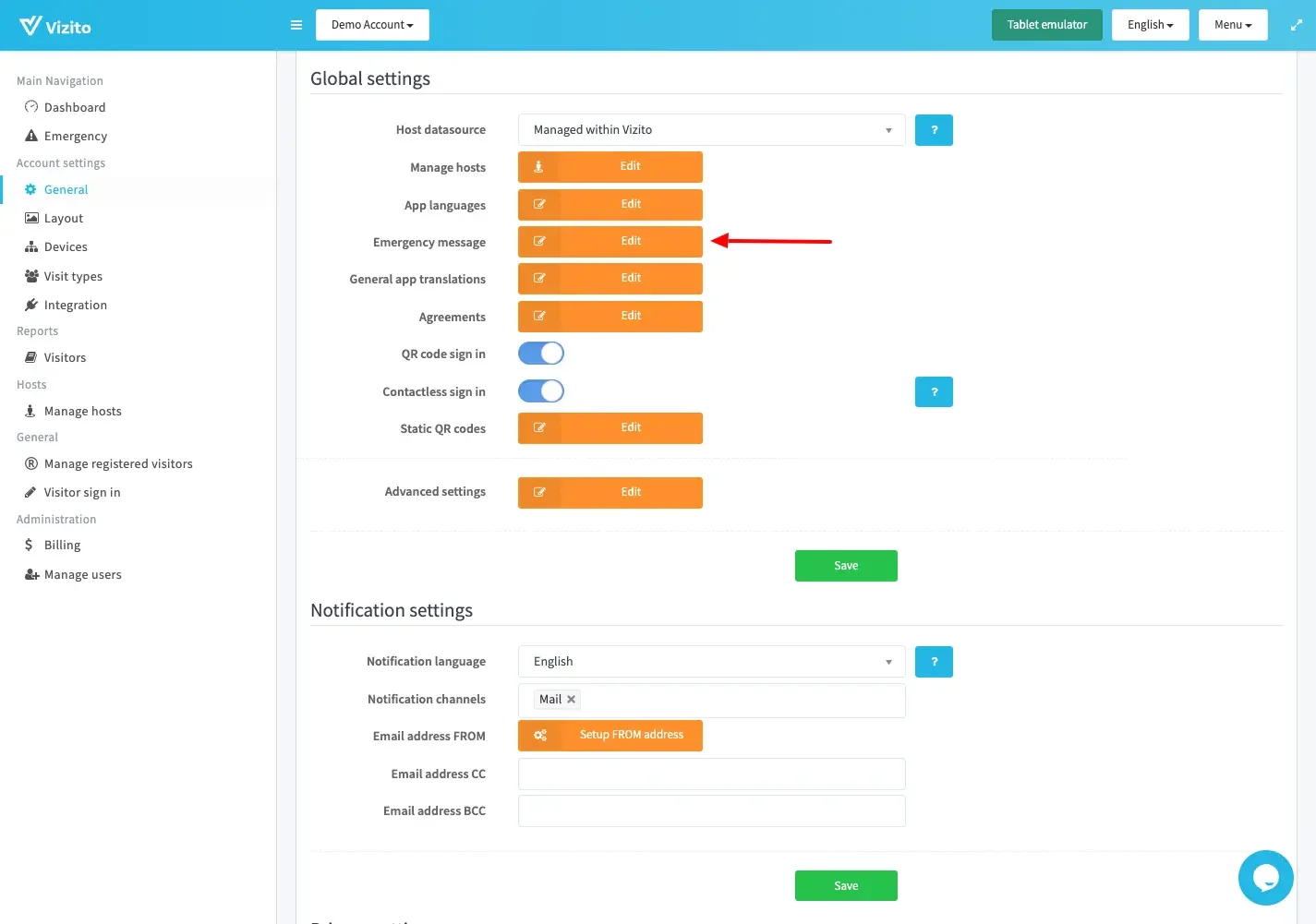
Click on “Edit” and edit the default emergency message in each language that you would like to use:
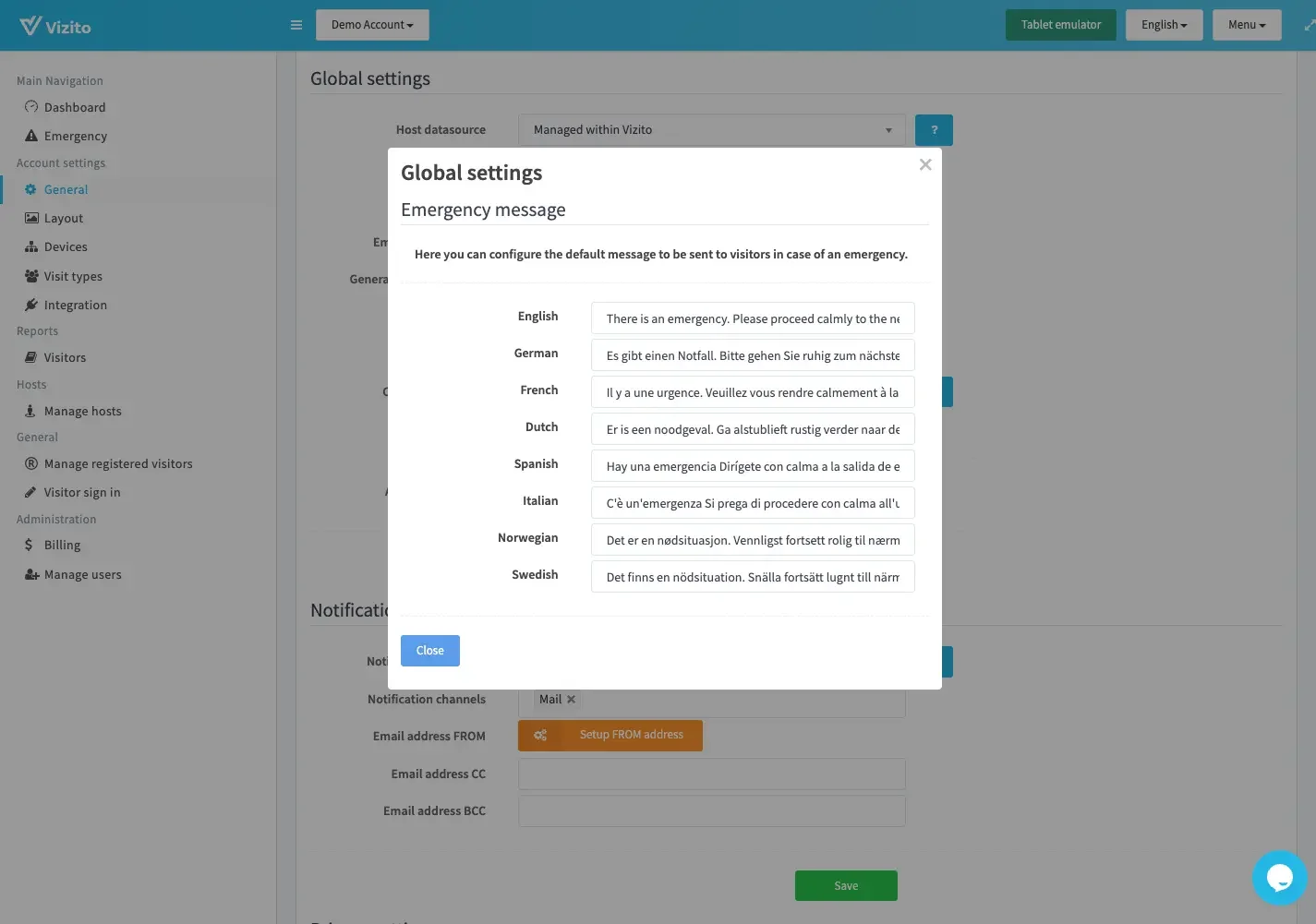
Click on Close and afterwards on Save to store the updated messages.
Send out an emergency notification
Video tutorial
Prefer a text version? Please scroll down.
For the emergency notification to be sent out, you will need to capture either:
- the email address of the visitor using the App Field Email;
- the mobile phone number of the visitor using the App Field Phone (including the country code).
Go to the menu item Emergency under Main Navigation:
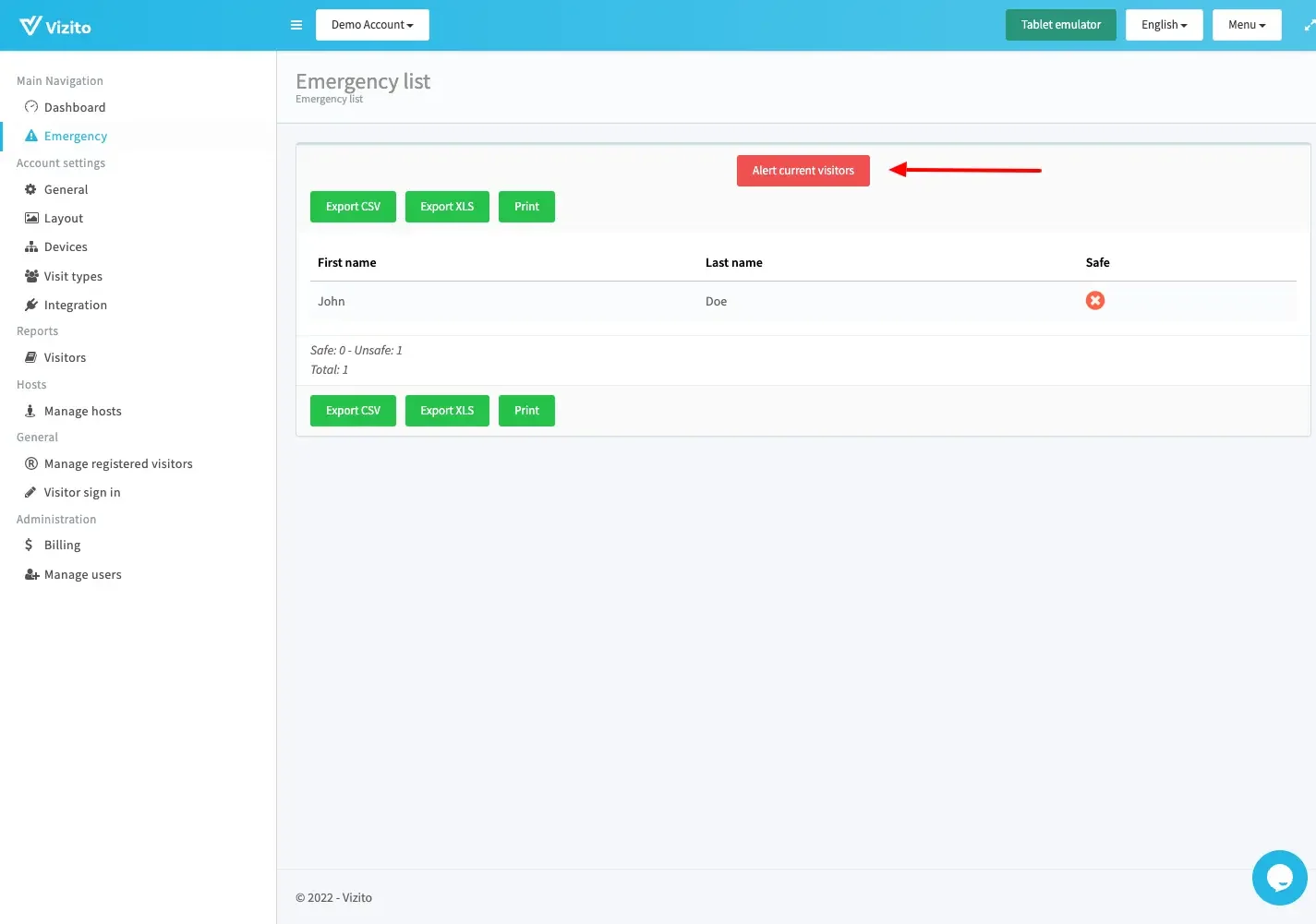
Click on Alert current visitors and a pop-up will be displayed. This pop-up allows you to override your default message to include more details on the emergency at hand:

Click on Send notification to send out the alerts to your visitors:
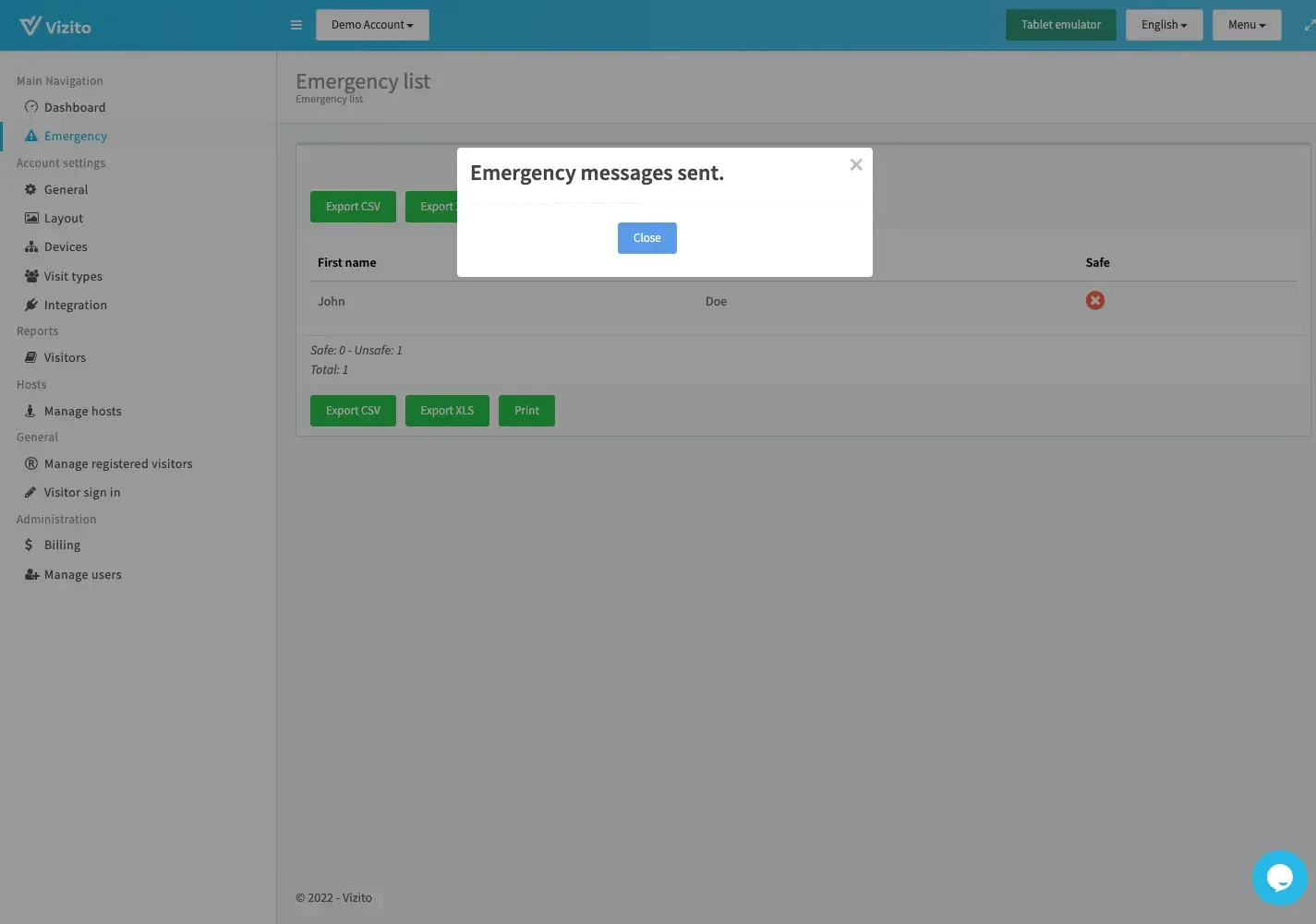
Mark visitors safe
Video tutorial
Prefer a text version? Please scroll down.
You can also track if a visitor has been marked as safe by clicking on the name of the visitor and going to the details of that user. There is a button to mark that user safe:
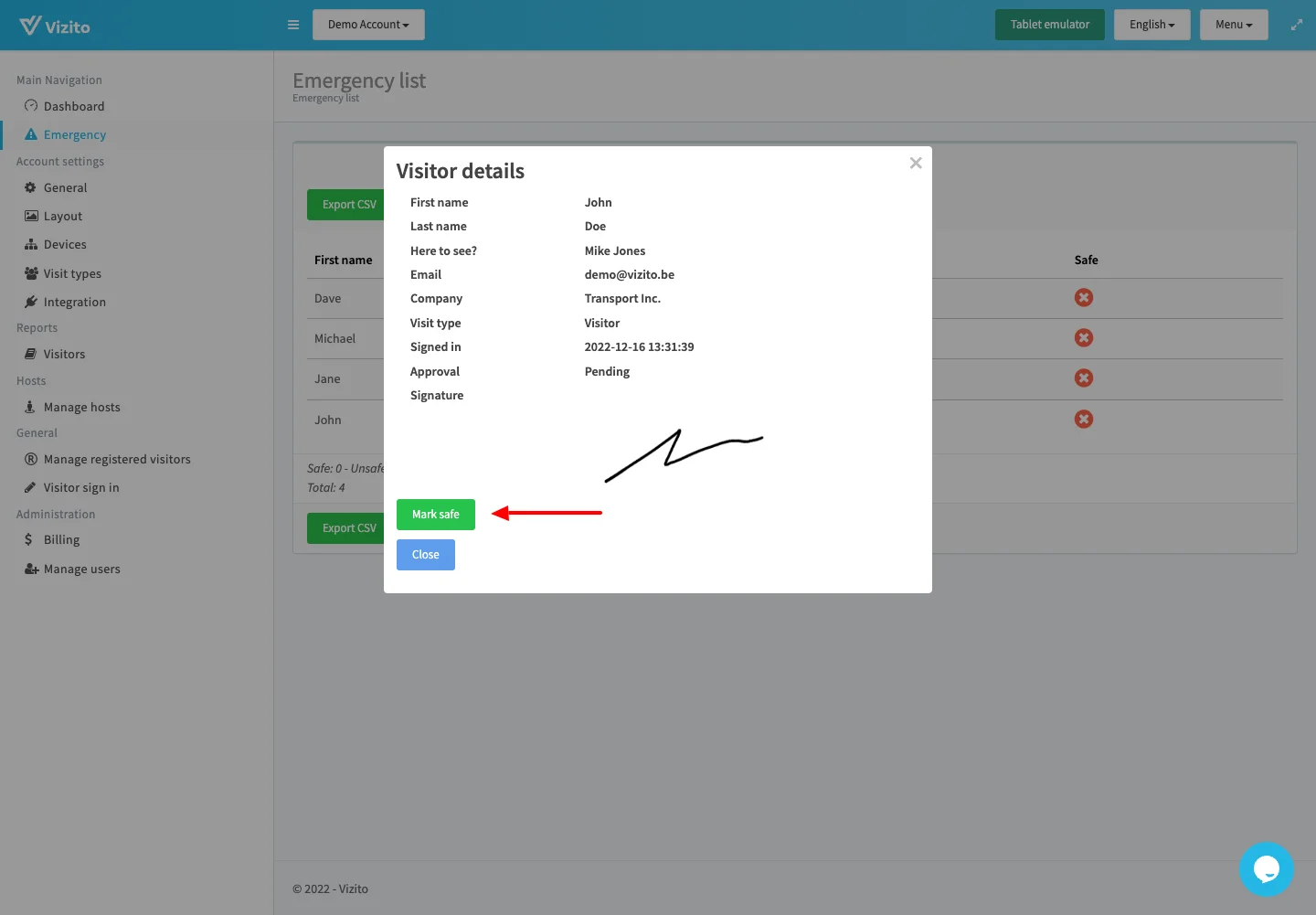
You can also see the count of visitors that have not yet been marked as safe:
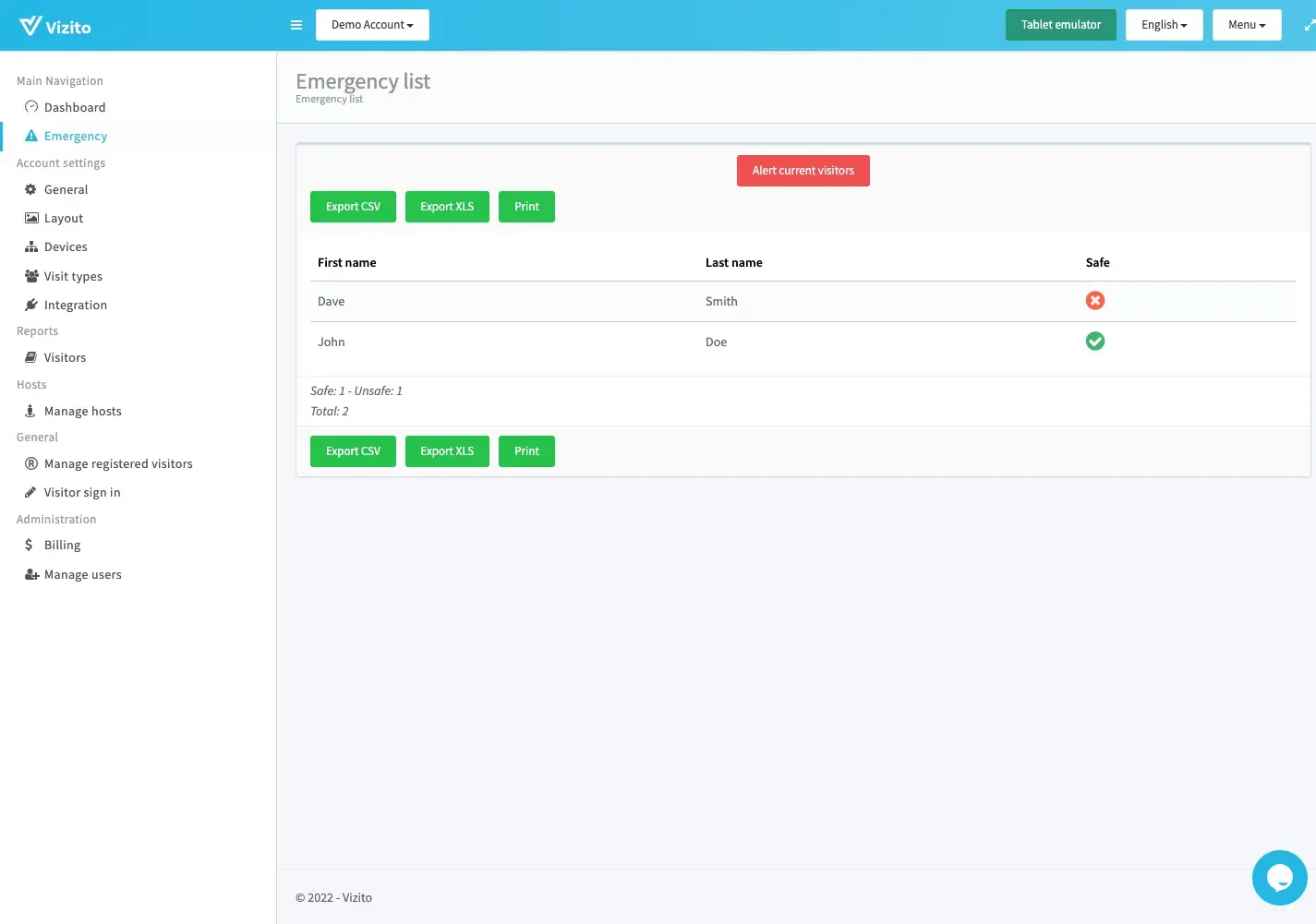
It is also possible to export the list of visitors to CSV (Excel) for sharing the information with emergency services.