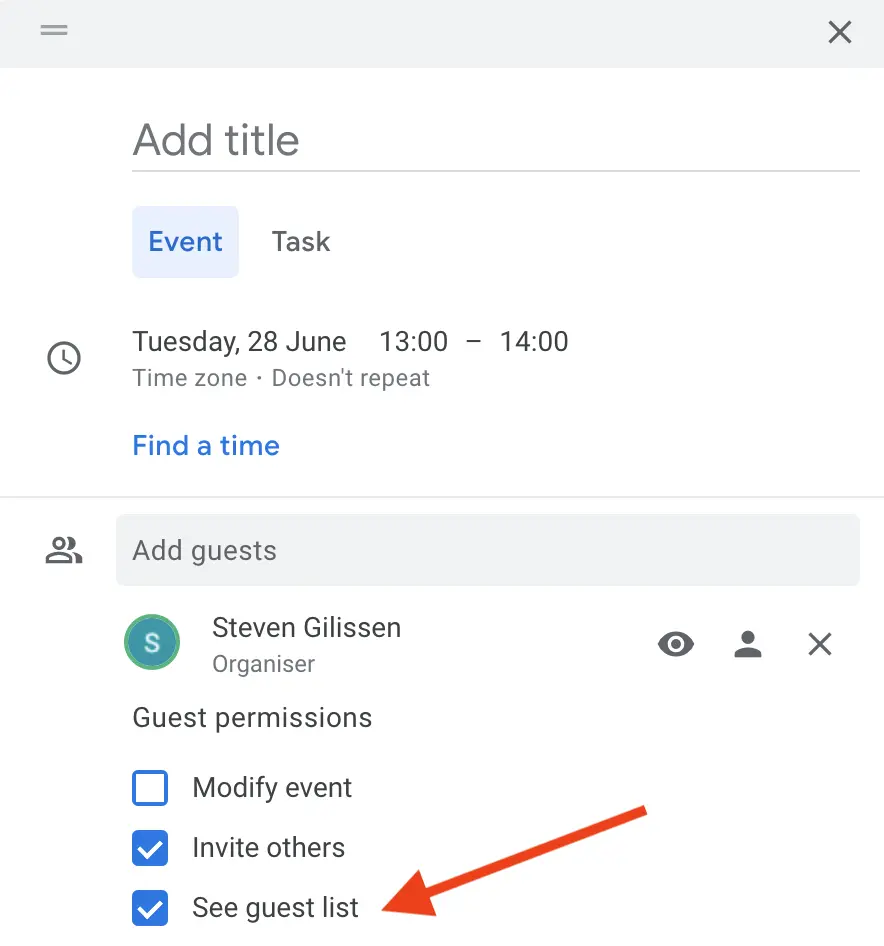In order to save time and make life easier, you can automatically preregister visitors from your calendar.
This works with most of the calendar software based on iCal like Office365, Google Calendar, …. The invitees of the meeting will be preregistered within Vizito.
Invite people for a meeting
- Go to your calendar of choice. We will use Google Calendar as an example here.
- Create a meeting / event and fill in the data (name, date, location, attendees):
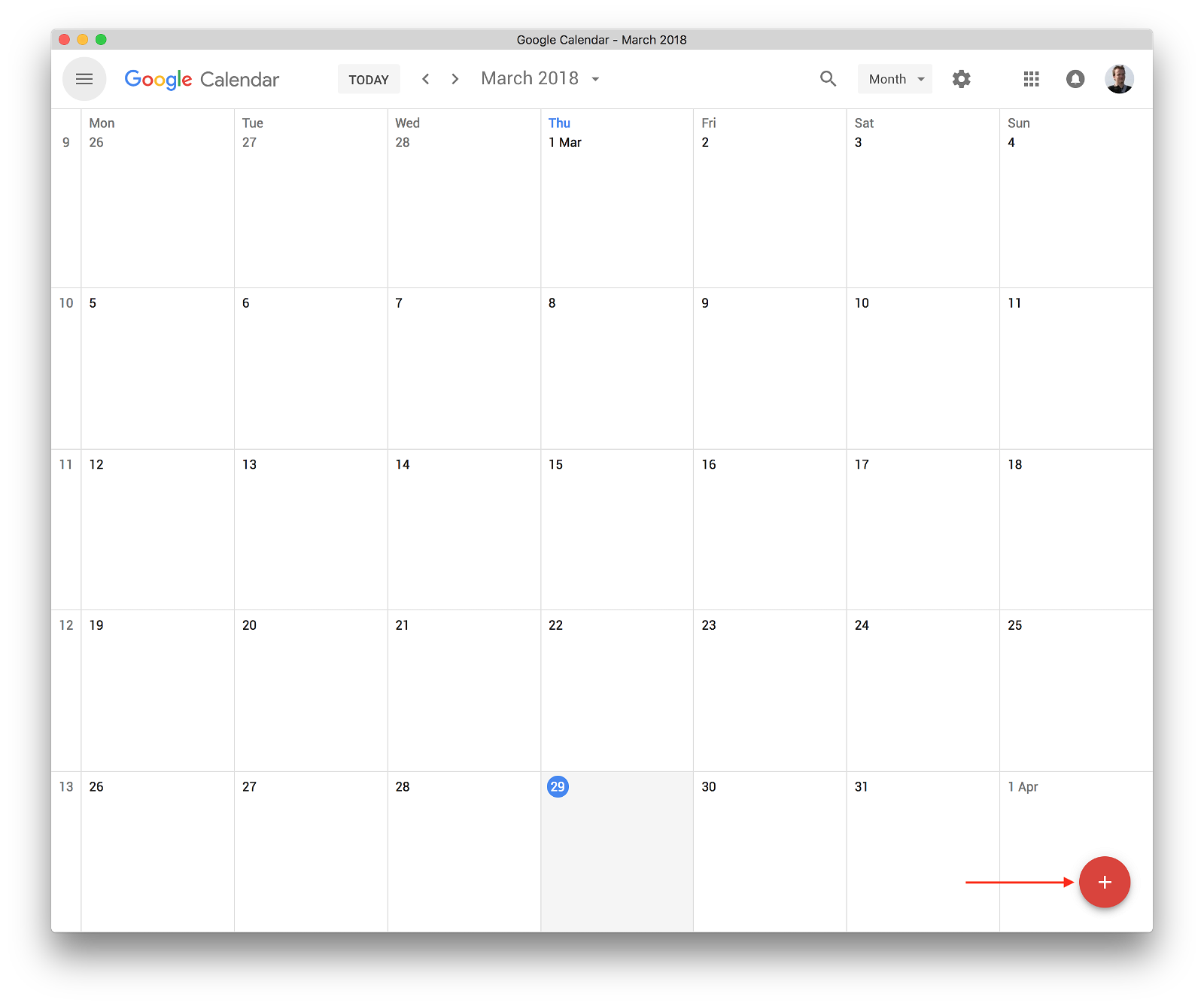
- Lastly, add meeting@vizito.be as an attendee and send out the meeting request:
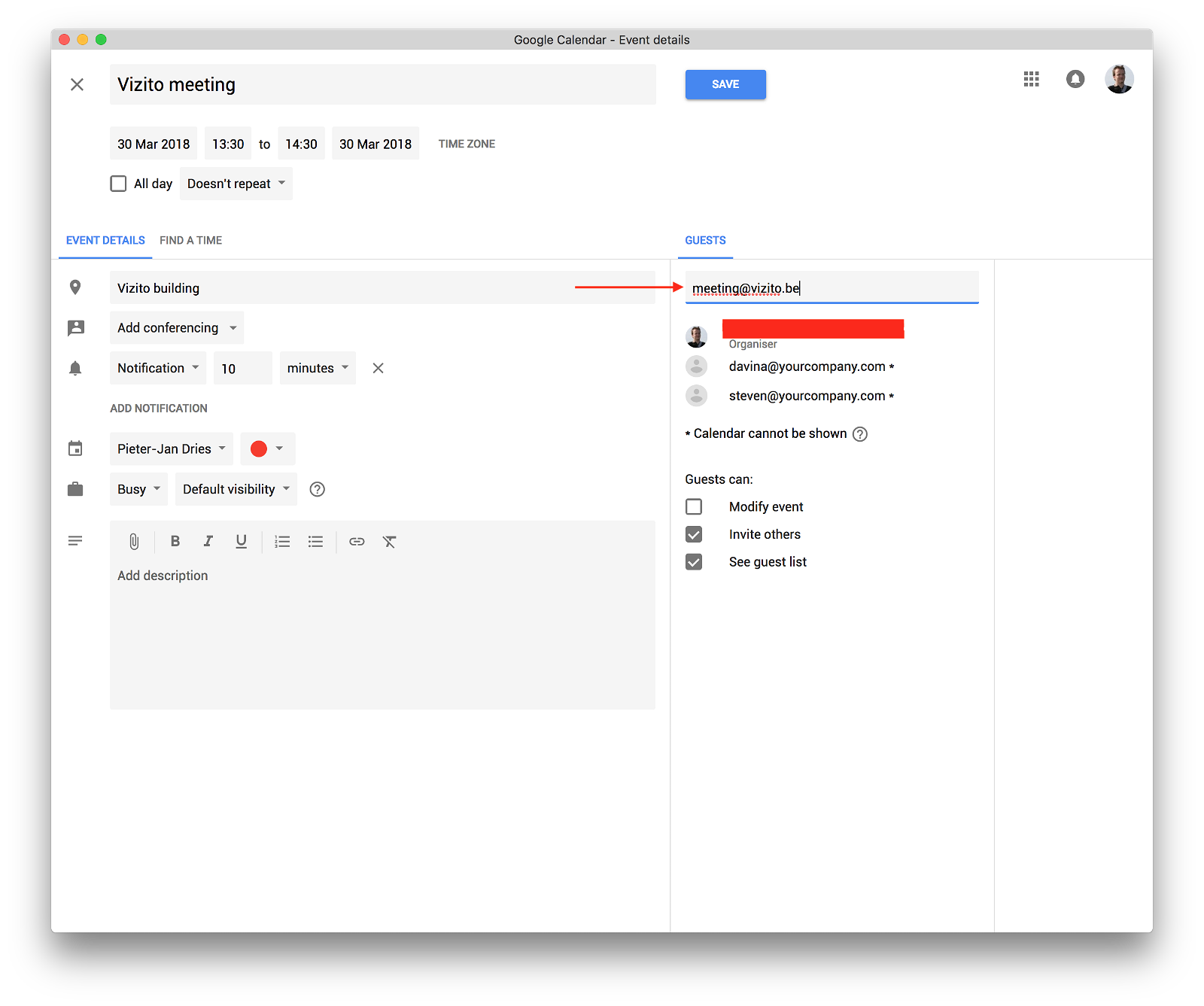
- When prompted, select send invitations to your attendees.
The attendees will be registered in Vizito for the time of the meeting.
Setting up the calendar integration
Step 1: Add your email domains
Go to the Vizito backoffice and navigate to the integration tab:
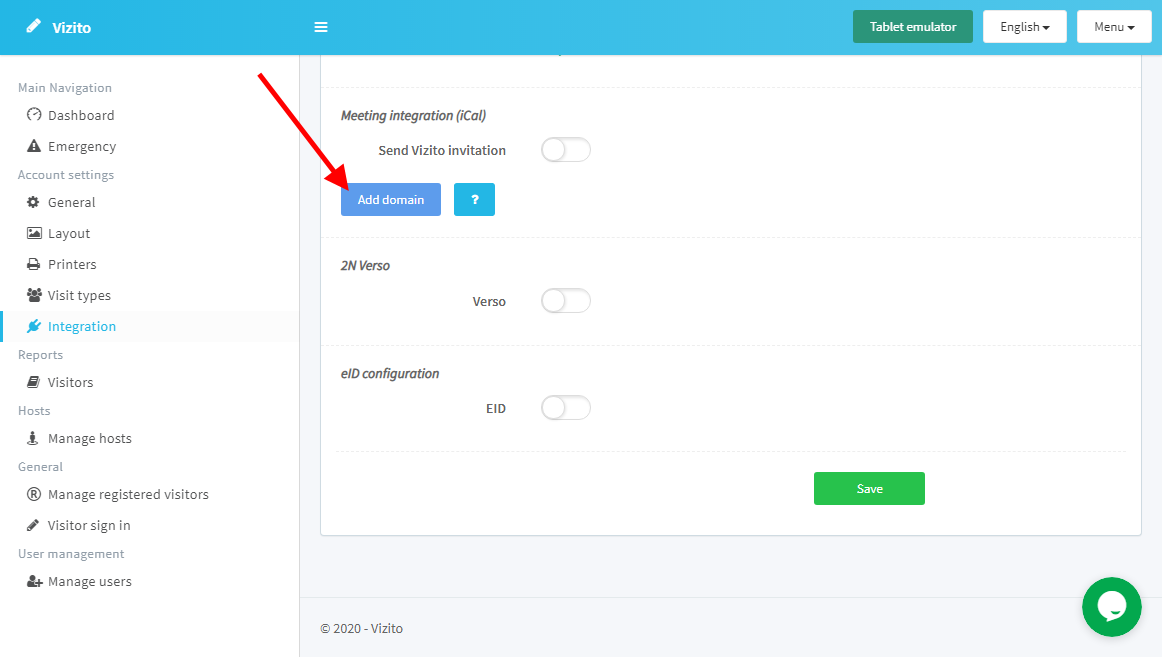
Click on “Add domain” and enter your domain name as shown below:
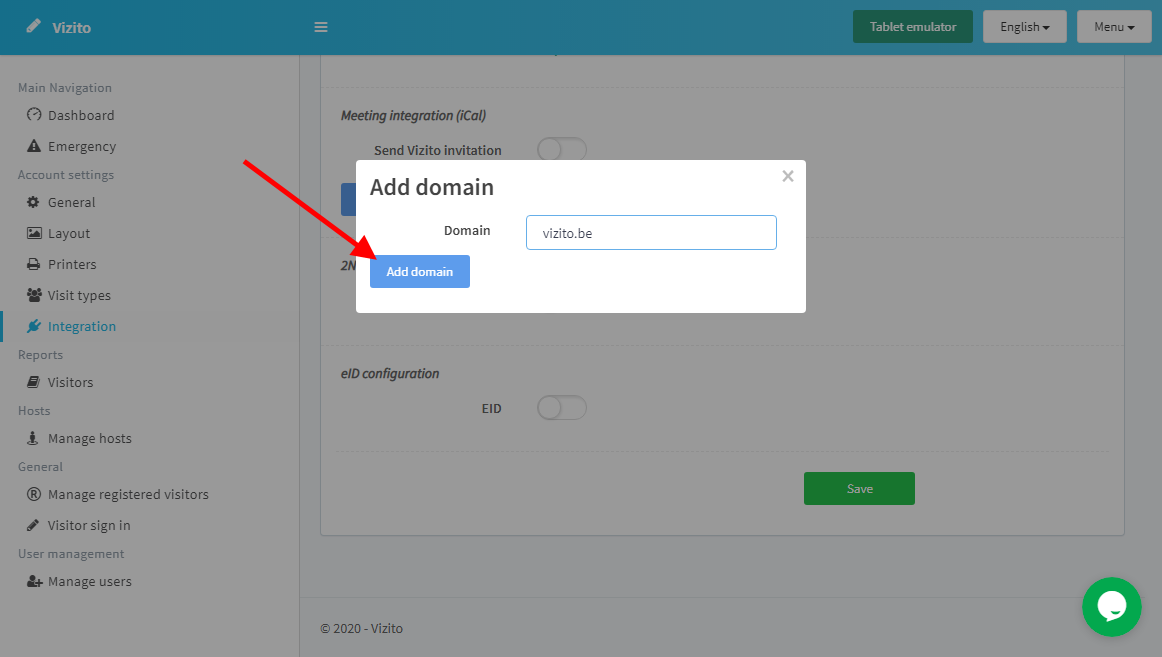
Click on add domain and notice that your domain has not yet been verified:
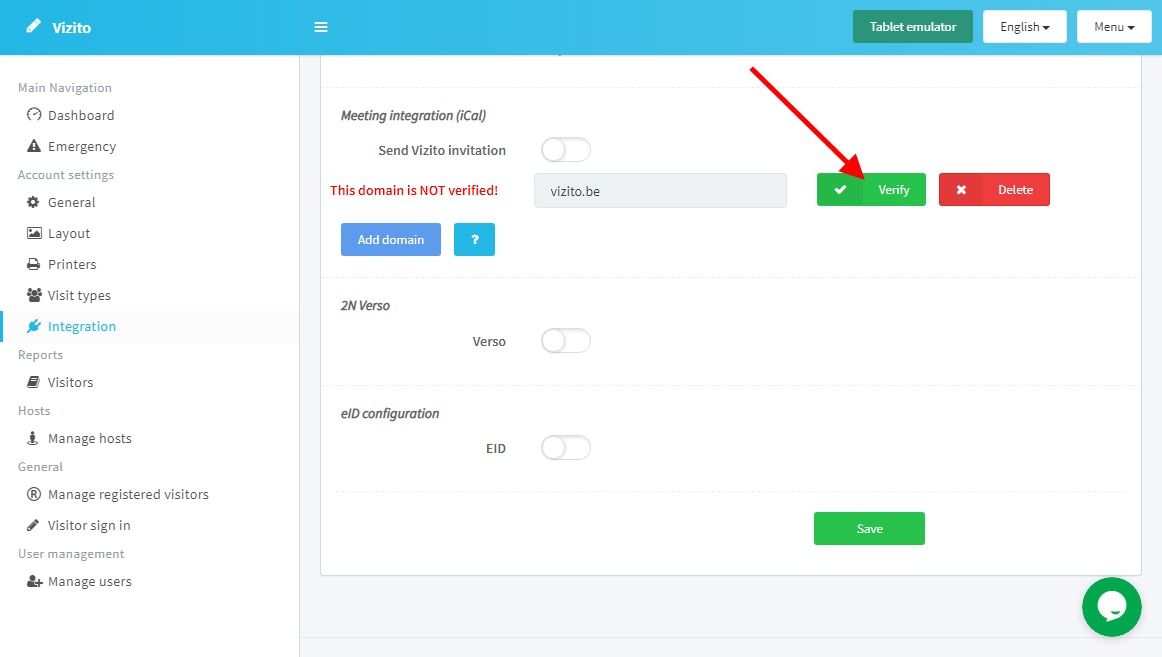
Step 2: Verify your email domains
We need to verify that you are the owner of this domain. This is why we perform a DNS lookup for verification. Click the “Verify” button:
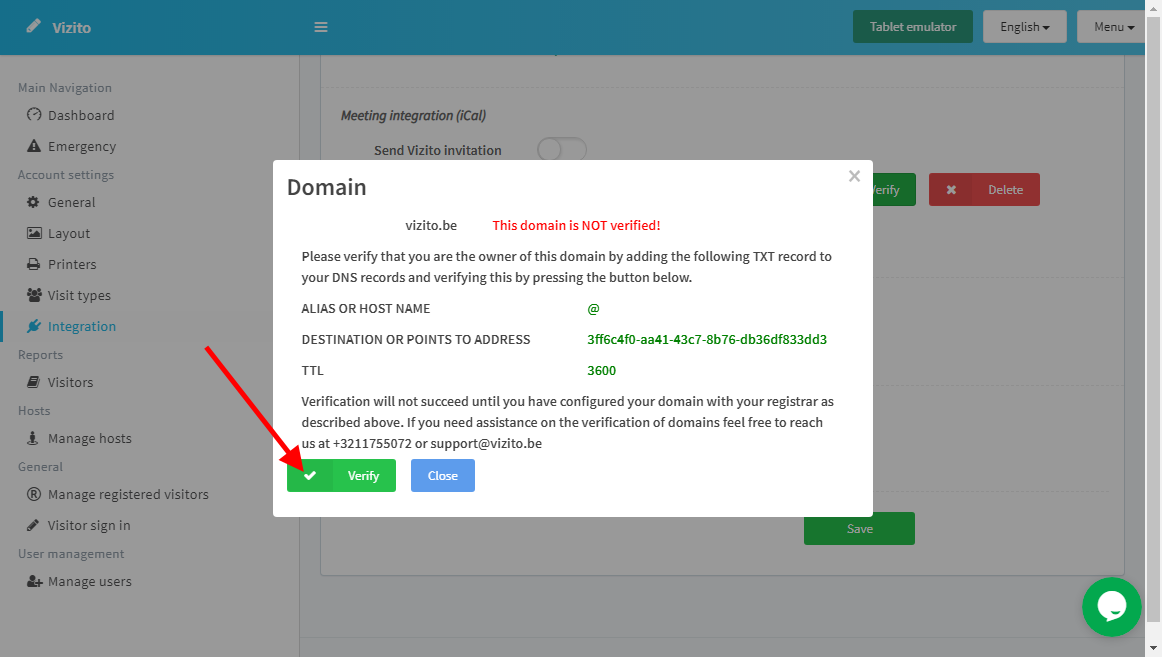
Follow the steps in the dialog. Contact your IT administrator if you don’t know how to add a DNS record for the domain. After adding the specified TXT DNS record, please allow some time for it to propagate. In the dialog click on “Verify” to confirm the ownership. If this doesn’t work right away, try again later.
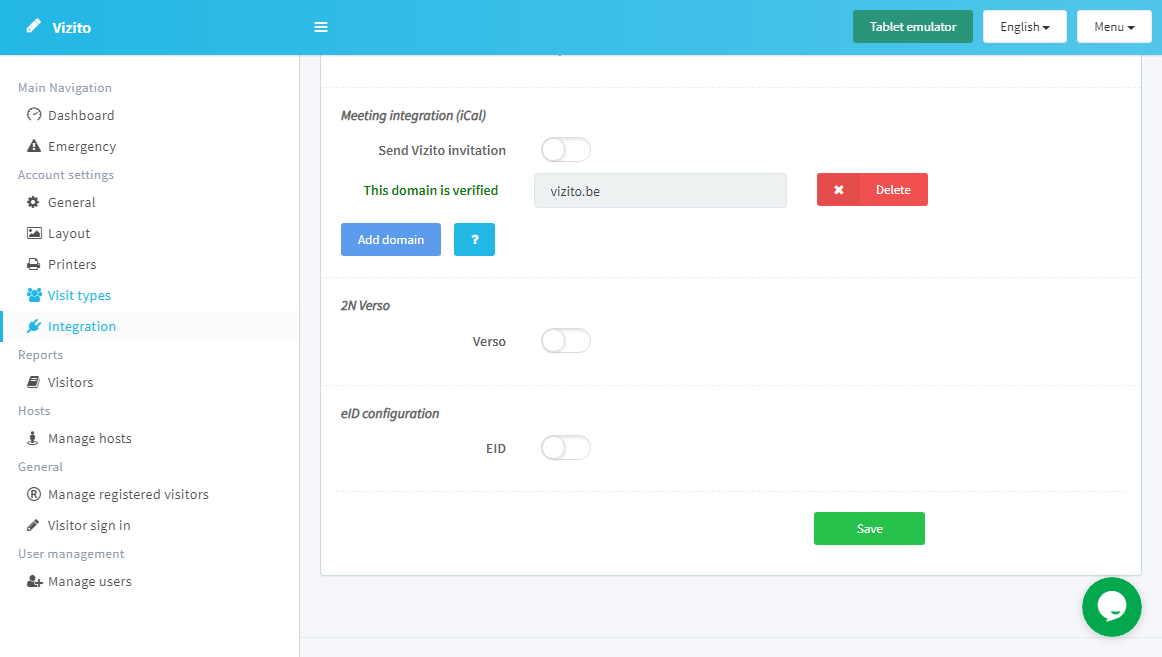
You will notice the domain has been verified.
Step 3: Test your meeting integration
Create a meeting and invite someone outside of your company, for example your private email address and add meeting at vizito.be as well. A registered visitor will be created for each of the invitees outside of your company.
Feel free to get in touch with Vizito customer support via +3211755092 or support at vizito.be
Troubleshooting
Make sure “Hide attendee list” is not active when using Microsoft Office 365
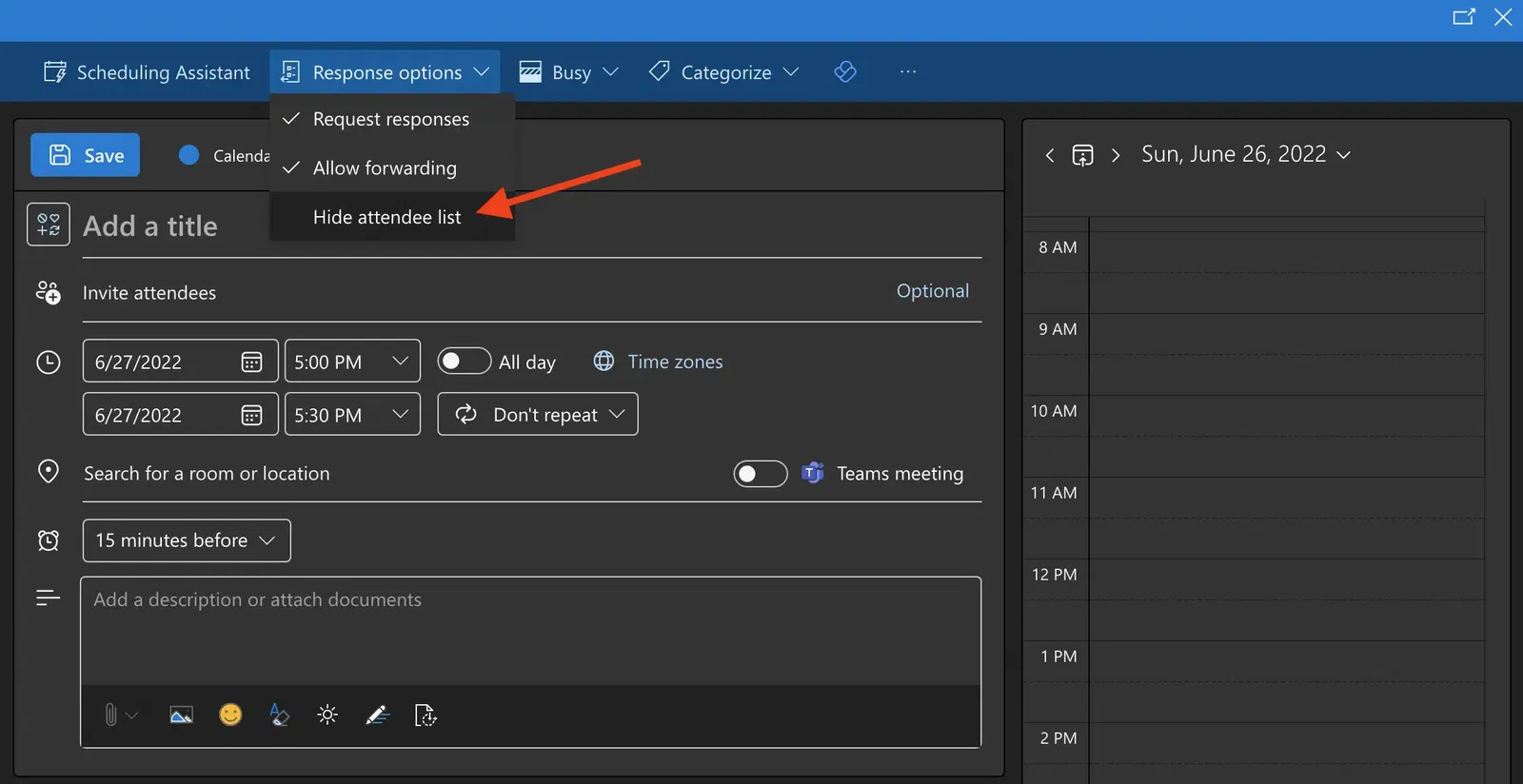
Make sure “See guest list” is active when using Google Calendar