Layout configuration
Video tutorial
Prefer a text version? Please scroll down.
Log in to the Vizito backoffice using your account credentials.
You can customize the app to represent your own house-style: use your own corporate images, logo and color scheme.
Navigate to the Layout page on the left pane.
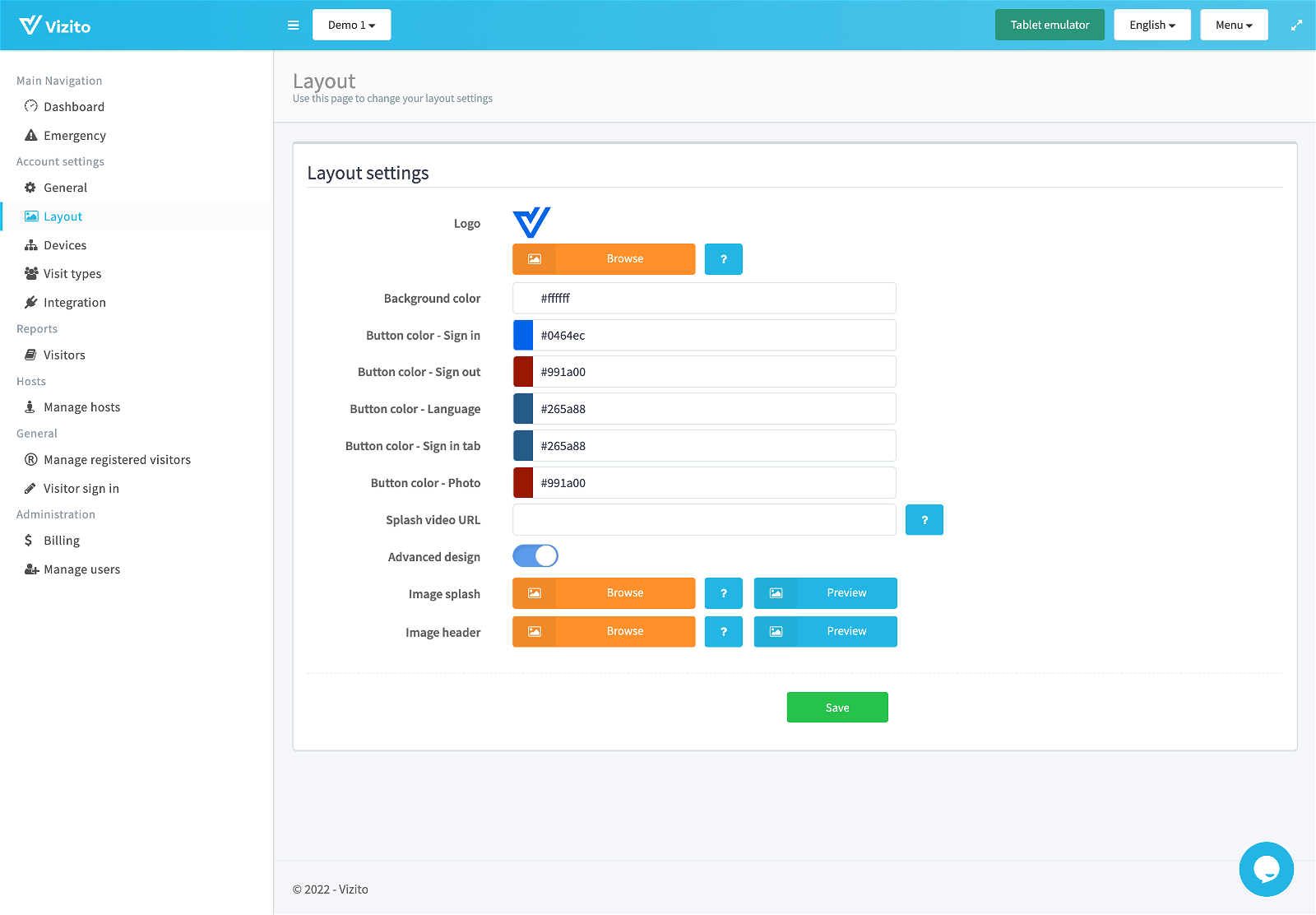
- splash video url: this should be a URL pointing to a videoclip.
- button color - sign in: set the button color for the signin button.
- button color - sign out: set the button color for the signout button.
- button color - language: set the button color for the language buttons.
- button color - sign in tab: set the button color for the signin tab.
- button color - photo: set the button color for the photo.
- logo: this logo will be used when sending out invitations to your pre-registered visitors or when configuring a multi-tenant solution.
- Advanced Design: enable this if you want to have a custom background image and header image. Use the fields below to upload custom graphics:
- image splash: here you can set the image which is shown at the splash screen. For optimal size, use a resolution of 2048px by 2731px.
- image header: here you can set the image which is shown at the header of the sign in and sign out screen. For optimal size, use a resolution of 2048px by 280px.
General configuration
Other settings can be found on the backoffice website > General page on the left pane.
under Global settings:
- host datasource: The ‘Text’ option is the default which allows the visitor to manually enter the host’s name. The ‘Managed within Vizito’ option uses the hosts list which can be configured through this website. The ‘Managed externally’ option enables integration with your own ldap environment.
- (optional) integration url : this should be a URL pointing to a json object containing active directory information. (only applicable when using ‘Managed externally’ option in host datasource).
- app languages: you can enable languages for the Vizito app here, if only one language is enabled the Vizito app will not show a language bar/switcher as that language will be active by default.
- emergency message: this message will be shown to your currently signed in visitors when broadcasting a message in case of an emergency.
- visitor satisfaction: this feature will show a visitor satisfaction survey to visitor upon signing out using the Vizito app.
- qr code sign in: will enable the usage of qr codes to sign in and out more quickly.
under Notification settings:
- notification language: select in which language the notifications via email & text message are sent.
- email address FROM: to set your own email address from which the notifications are being sent.
- email address CC: set a carbon copy email address to be included when sending out email notifications to hosts. This can be especially useful if a shared mailbox needs to be kept up to date on all visitors signing in.
- email address BCC: set a blind carbon copy email address to be included when sending out email notifications to hosts.
under Privacy settings:
- more information on these settings can be found here: Privacy settings FAQ
Now it’s time to take a look at visit types to configure different flows:
- more information on visit types can be found here: Visit Types FAQ