Reprinting a badge can be done from the backoffice. There’s different choices.
- Perform a reprint using “Print Badge” from the visitor detail window. You can retrieve visitor details from the Vizito backoffice dashboard or via the Visitor log. This will print using the browser. In this case it does require some additional configuration:
-
You need to have the badge printer driver installed on your computer
-
You need to configure your browser:
- to use the right printer and paper type
- to match the print orientation with the Vizito app settings
- to not print margins
- to not print a header or footer
Below are the settings for Google Chrome, using a Brother QL820-NWB or QL720-NW printer and using 29mm x 90mm label in landscape:
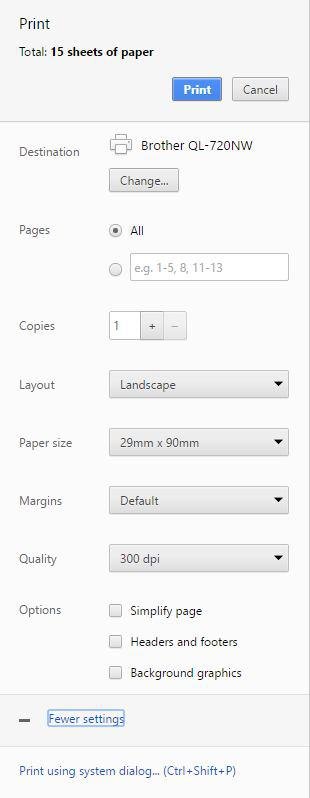
- Perform a reprint using “Print Badge via Kiosk” from the visitor detail window. You can retrieve visitor details from the Vizito backoffice dashboard or via the Visitor log.
- This will send a print command to the tablet configured under “Devices”. The tablet itself will perform the re-print of the badge.
- Print a badge for a “Registered visitor” prior to their visit. From the Registered visitor detail window, use the option to “Print badge”. Note that this will use your browser to print the badge. Take a look at point 1. in this article for more details on how to configure this.