Video tutorial
Prefer a text version? Please scroll down.
In order to use Vizito efficiently in a multi-tenant setup, it is important you understand how it works.
For a multi-tenant setup, each tenant or company in the building will need one subscription. Each company will manage its own Vizito account and will only have access to the data of its own visitors. Additionally, all the features are still customizable for every company such as the branding, privacy policy, and agreements for their visitors.
What makes the multi-tenant setup different, is that all of the tenants’ accounts are connected to the device/s that visitors of the building will use to sign in. This means that on the device, where the Vizito app is installed, there will be a “homepage” showing the logos of all the companies within the multi-tenant building. See the example below:
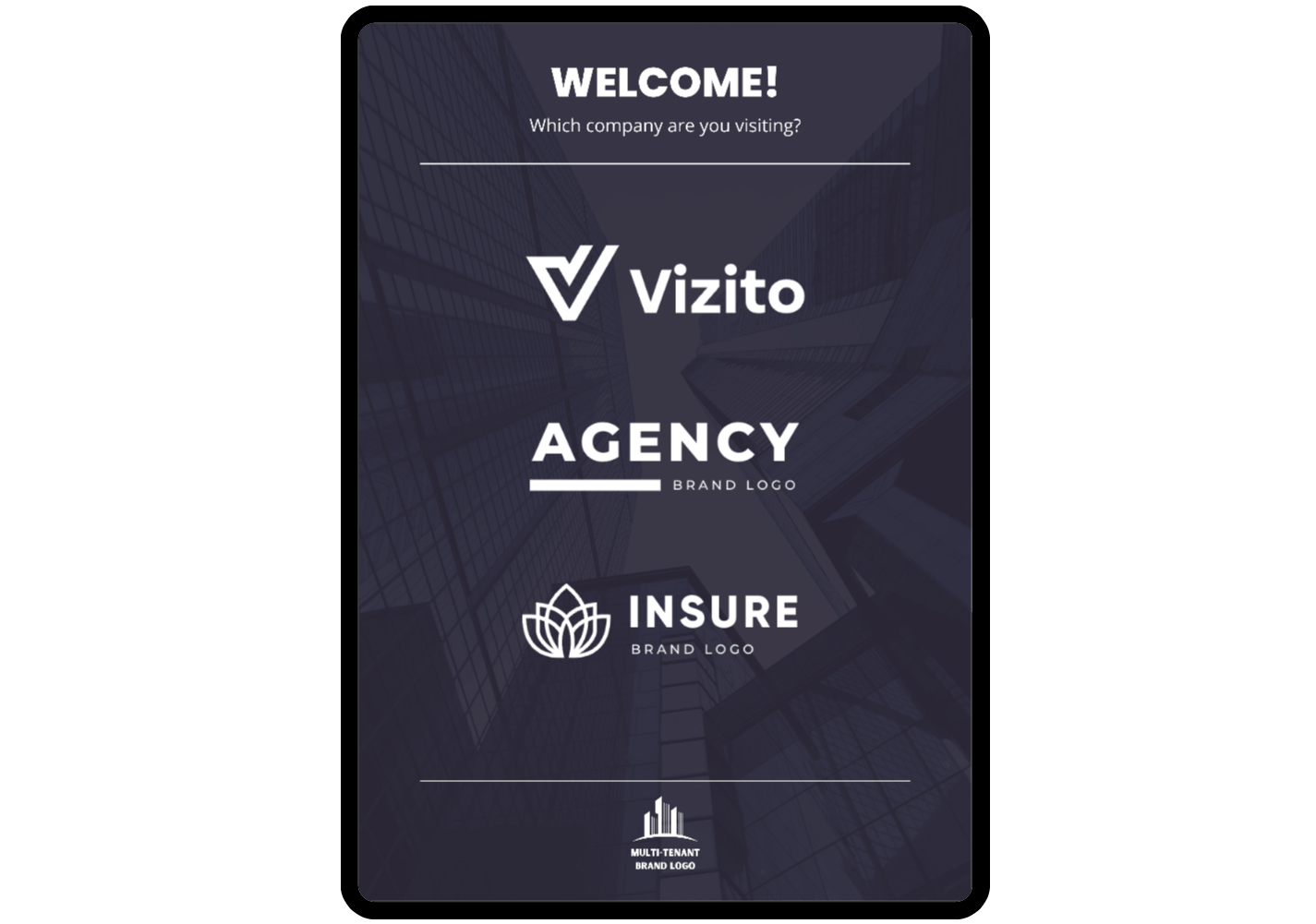
To proceed with signing in, the visitor will have to select the logo of the company they are visiting, and then it will redirect them to the registration page of that company.
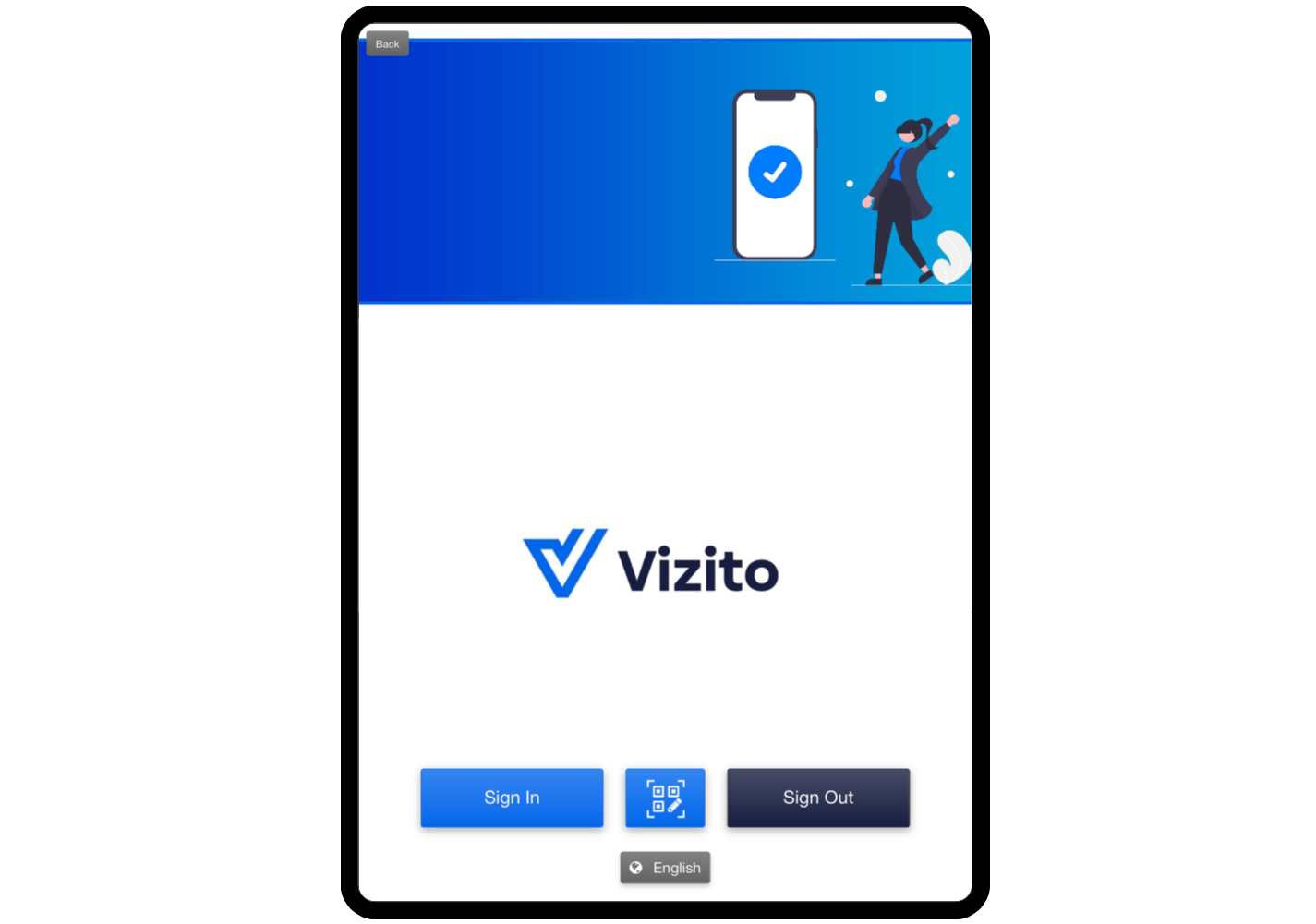
Setting up multi-tenant
Have the first company link to the device or tablet. Go to the Vizito backoffice > Devices and click on “Add a device”.
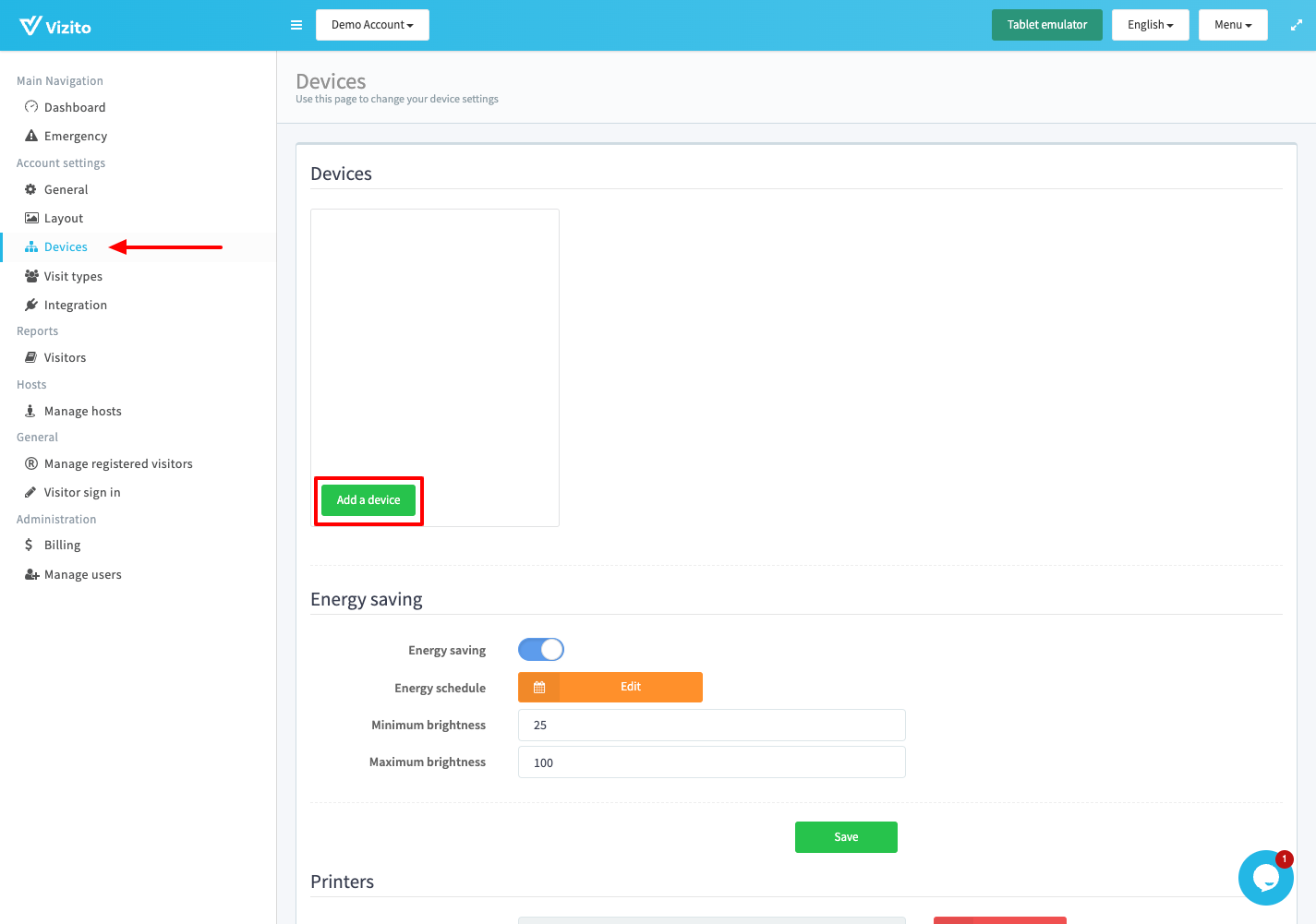
On the device, click on “I have a Vizito account” and copy the Device token (XXX XXX).


Paste the device token you just copied and add the device.
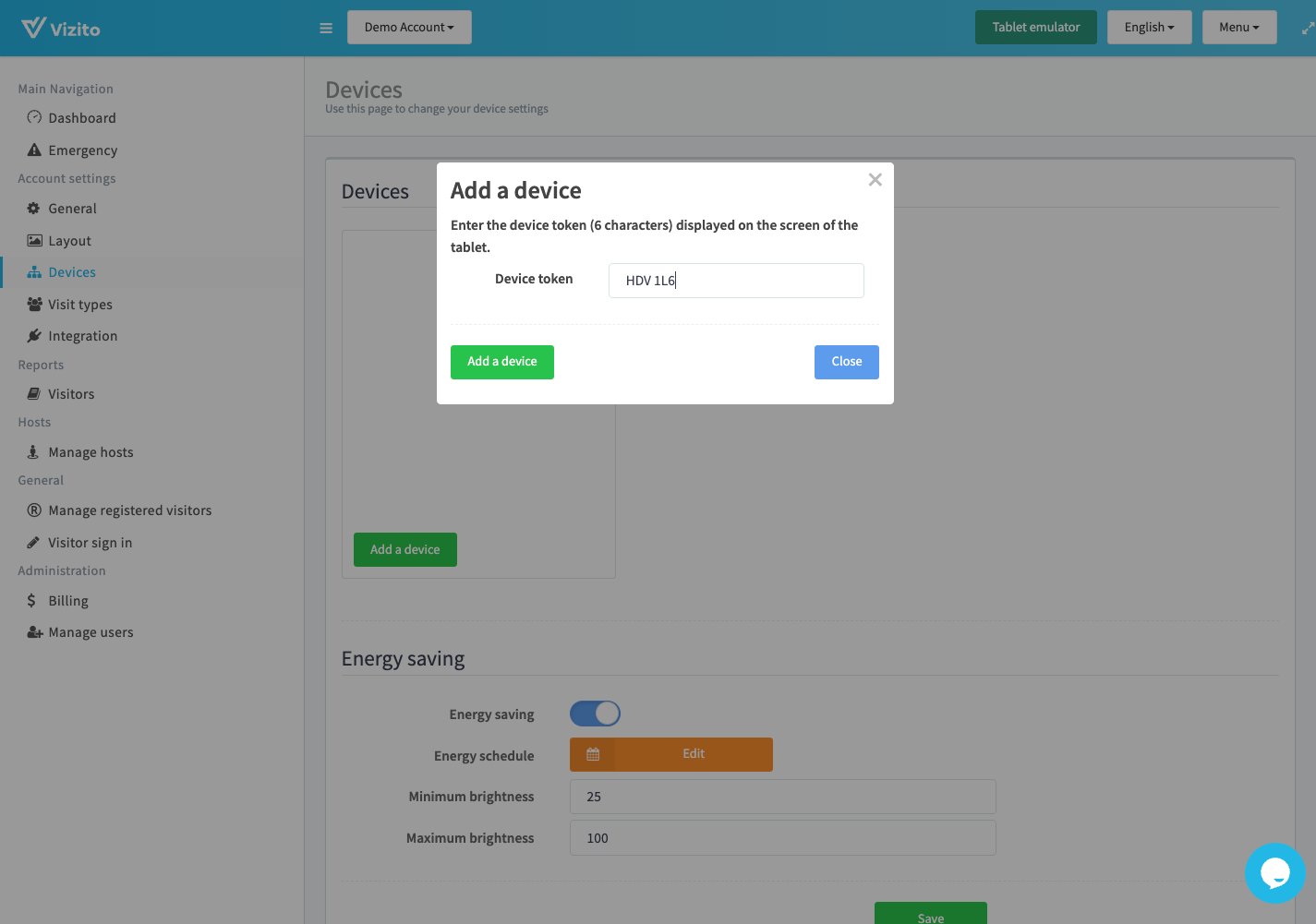
Next, “Edit” the device.
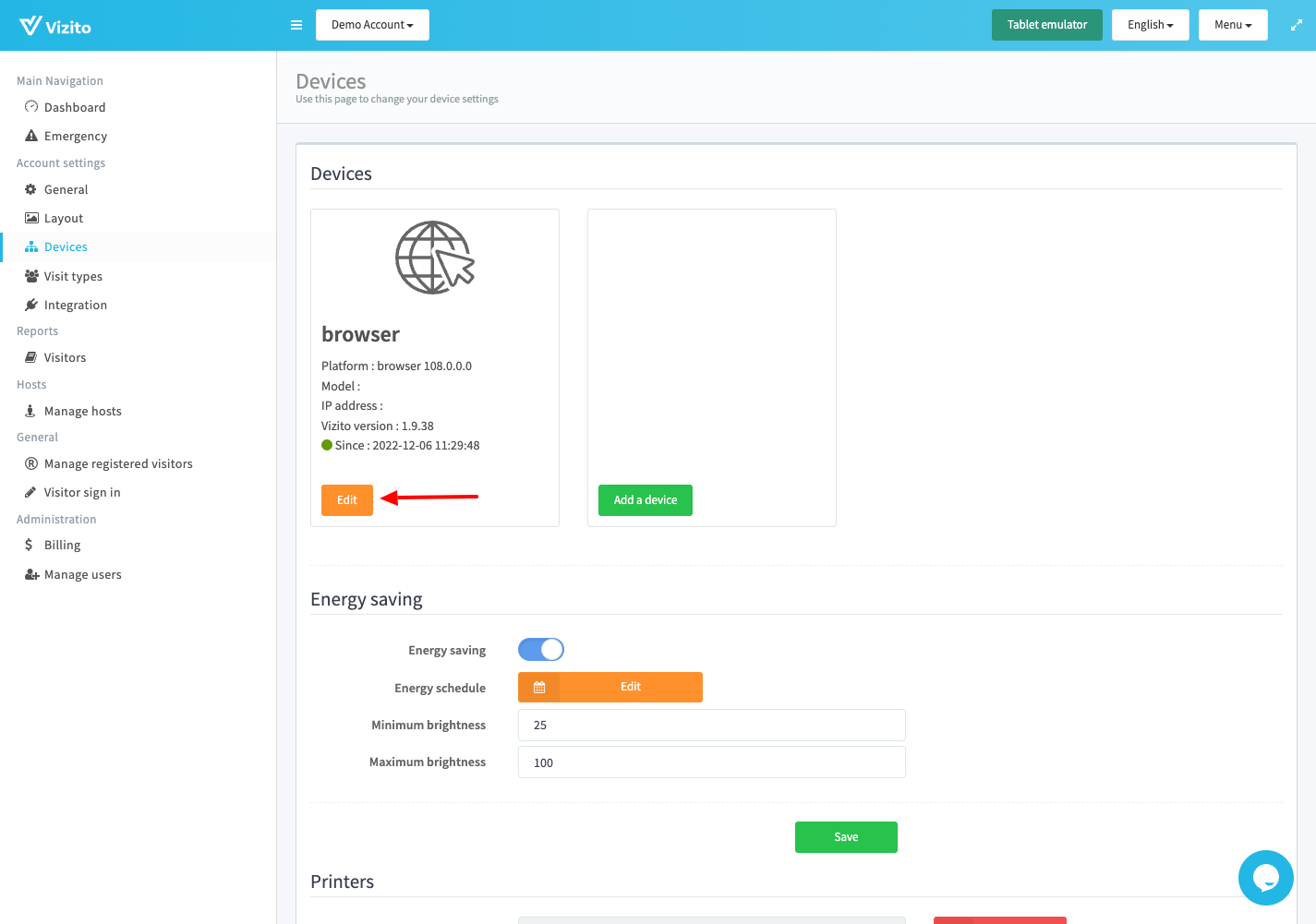
Then press “Link company”.
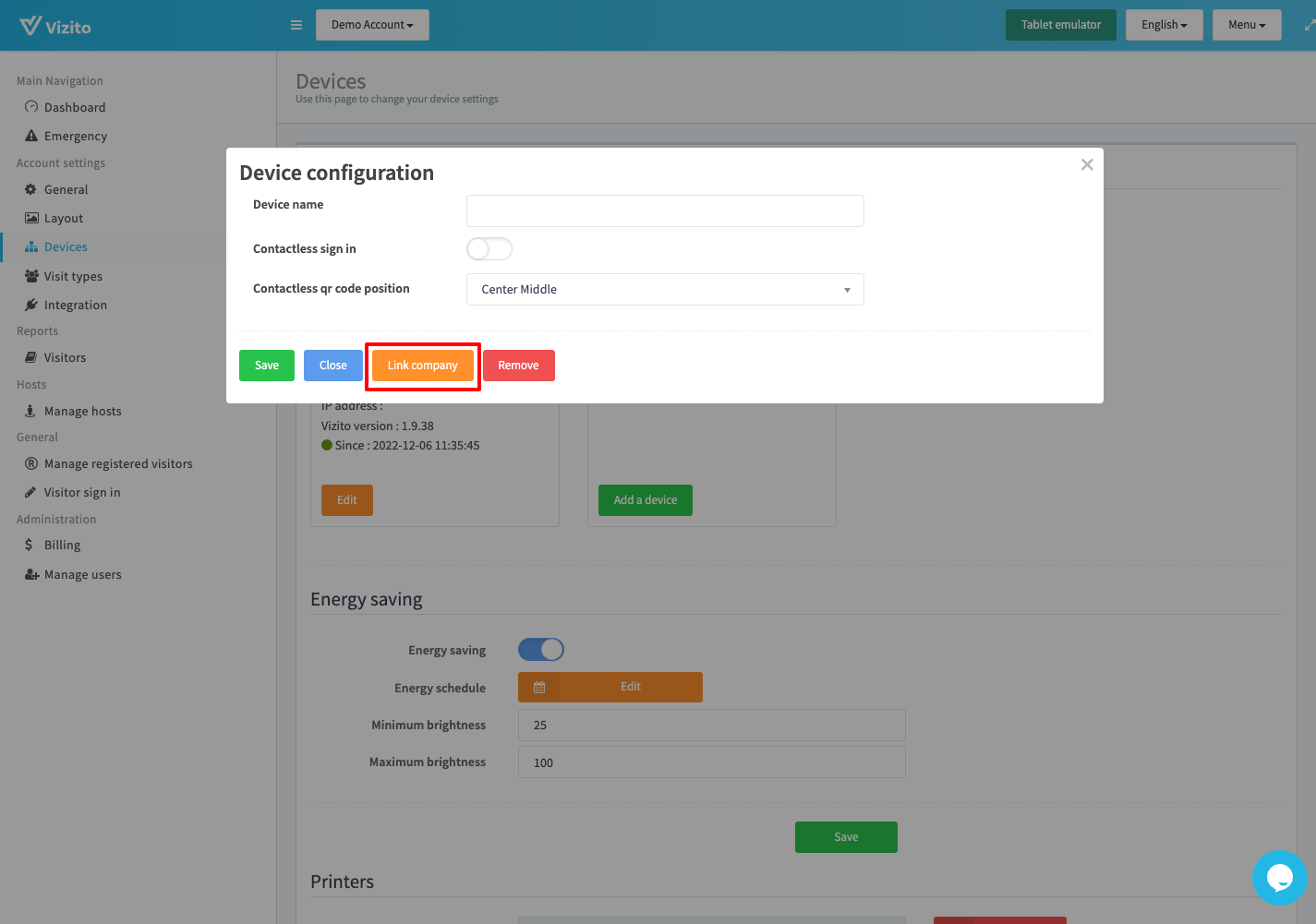
Copy the code and send it to another company in the multi-tenant building.
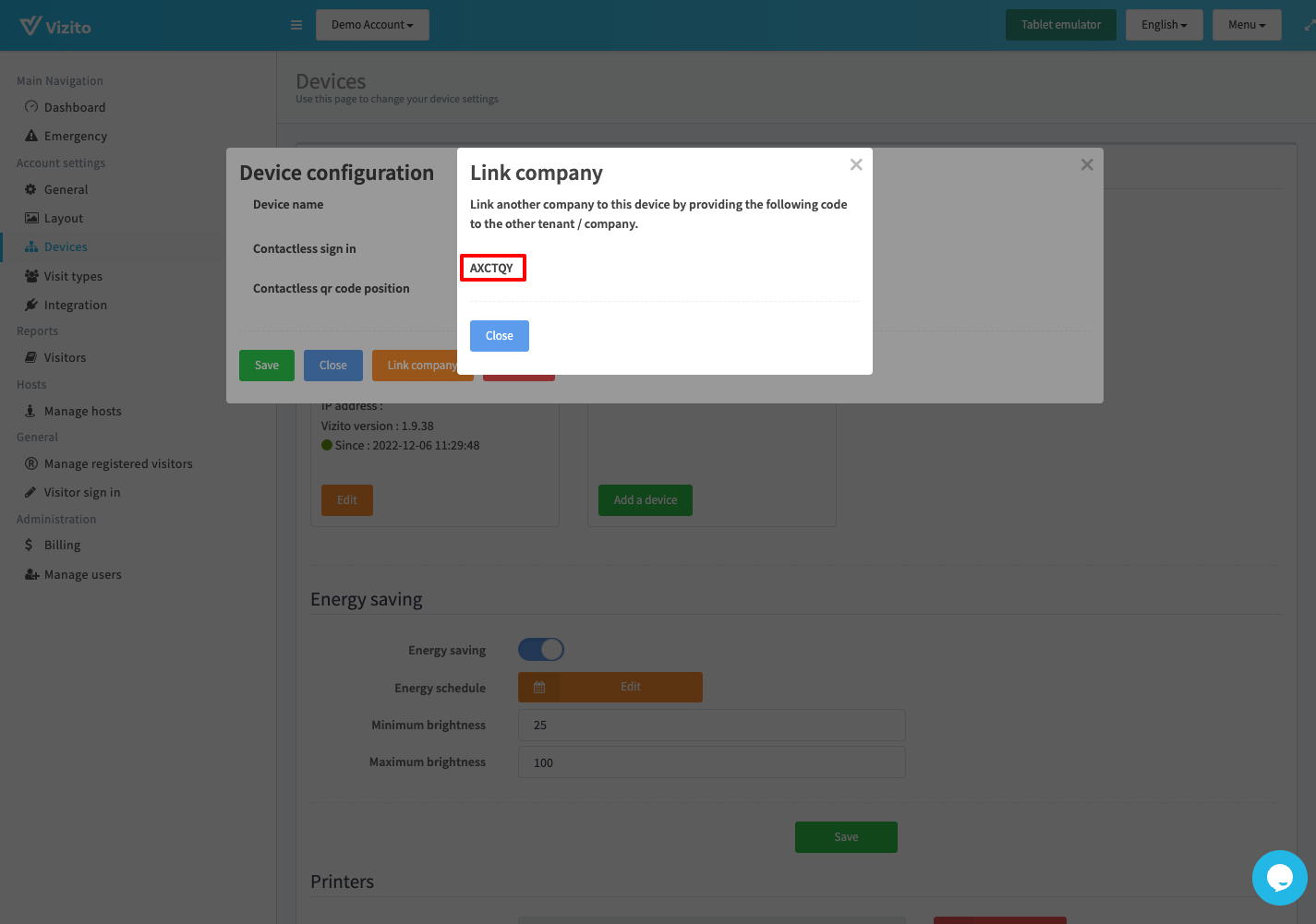
The other company will have to “Add a device” as well and paste the code given by the first company.
Complete linking the companies by clicking “Add a device”.
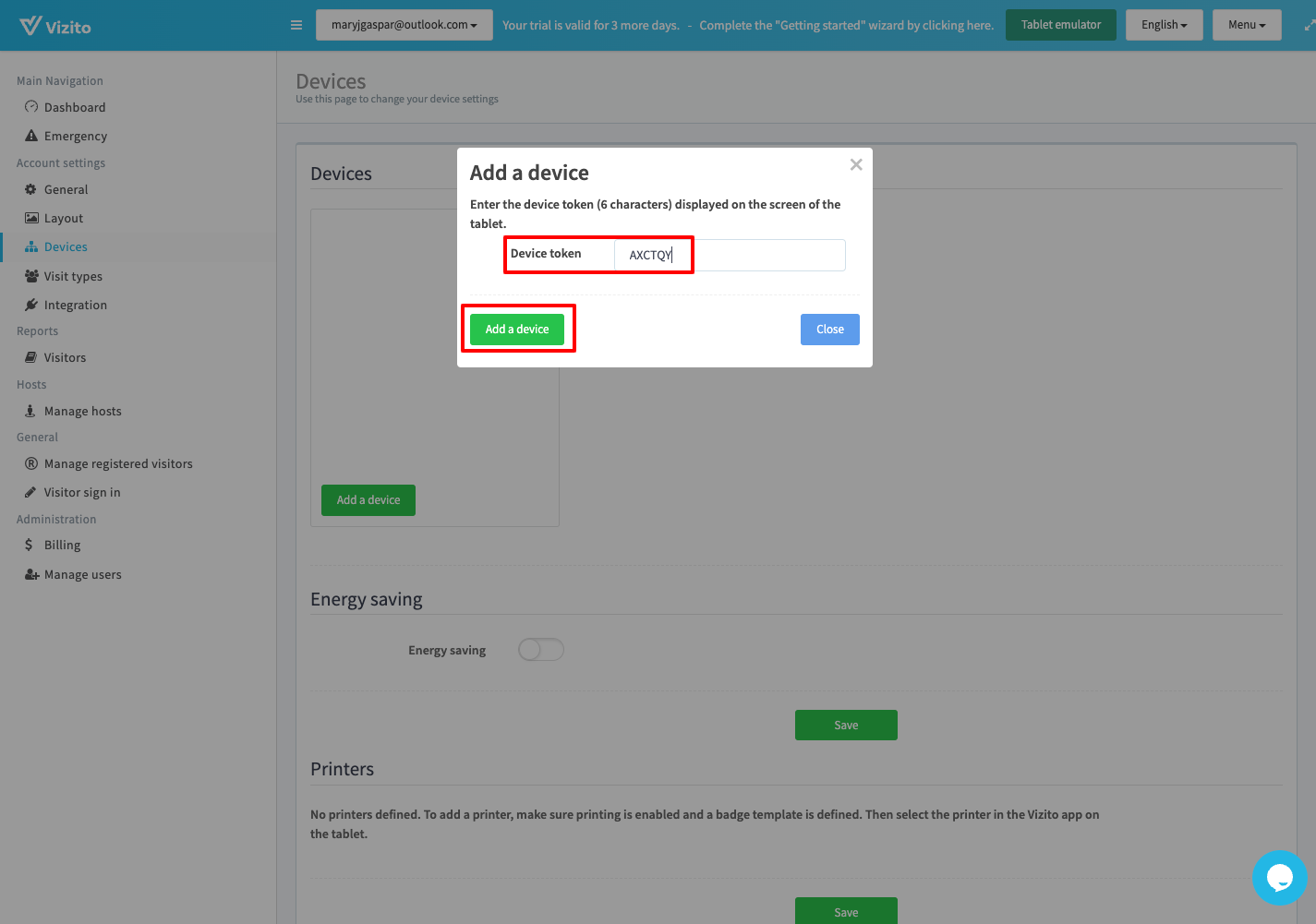
When you check the device, you will now see the logos of the two companies.
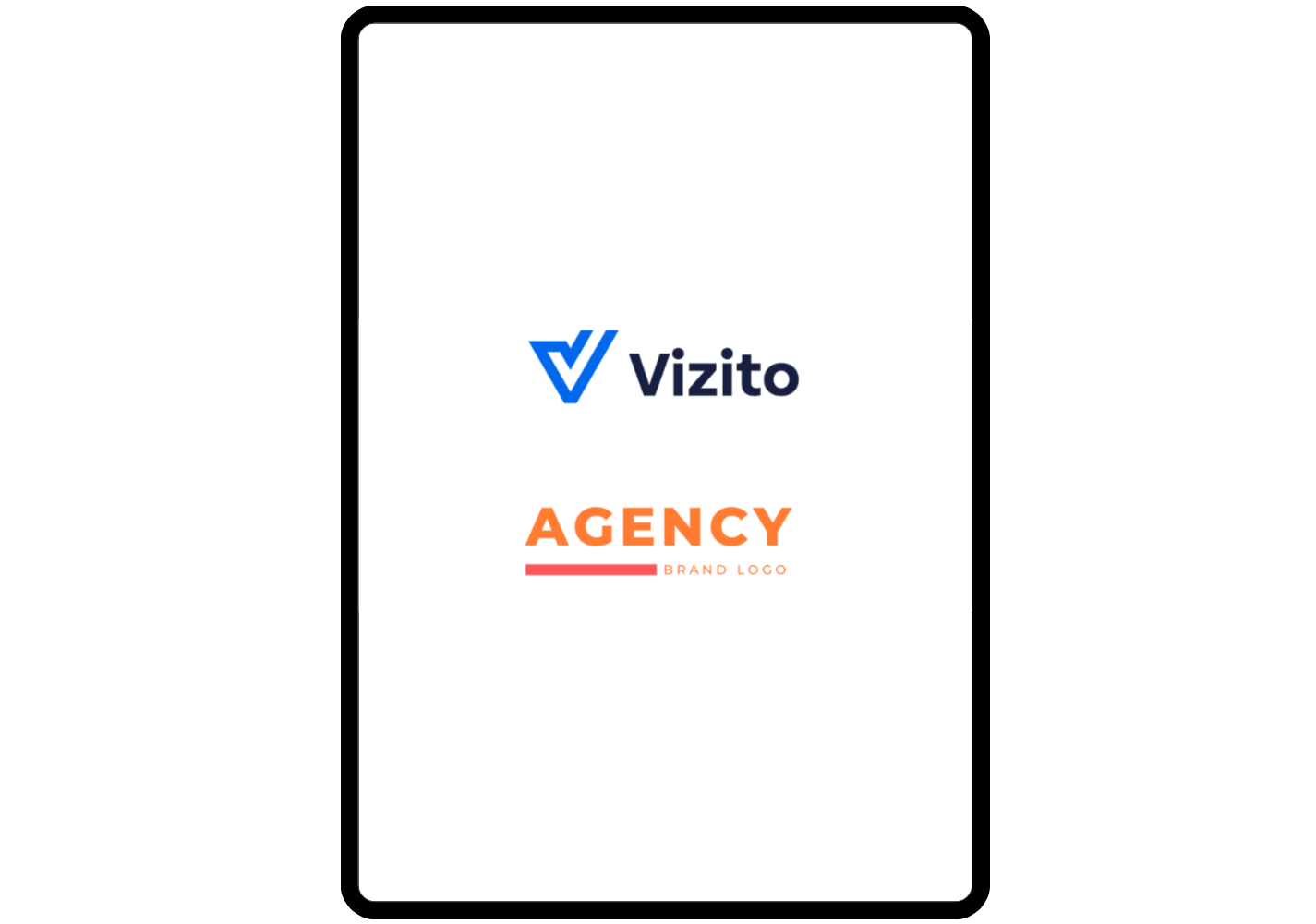
To add a new tenant, repeat this process of clicking “Link company” and generating a code then sending it to the next company you would like to add.
Customizing the multi-tenant setup
On the backoffice website under Devices, click “Edit” on the device.
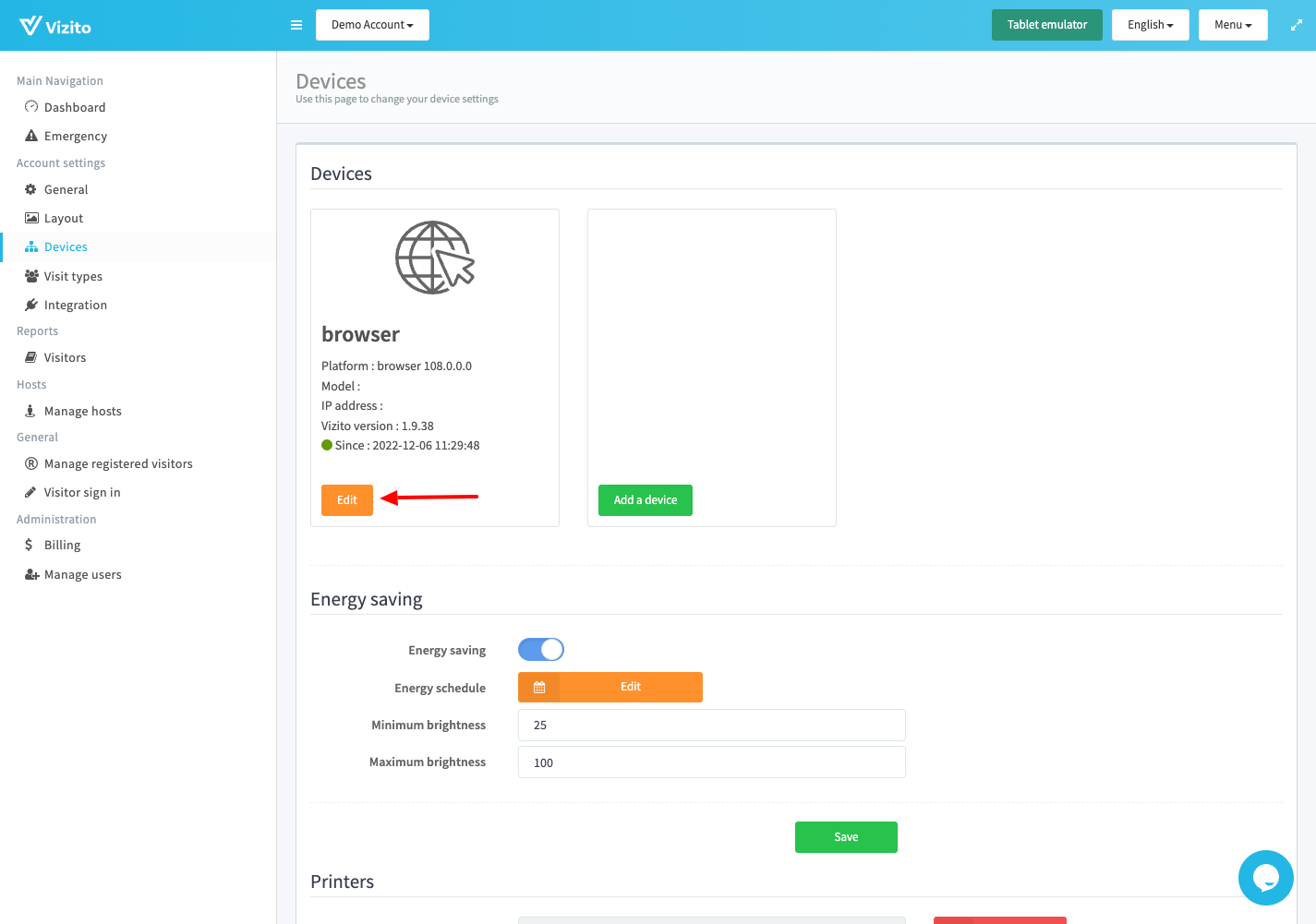
You can customize the number of columns in which the logos will be displayed. You are also able to add a custom background, by clicking on “Browse” and uploading an image. For best results, use the dimensions 2048 x 2950px for the background.
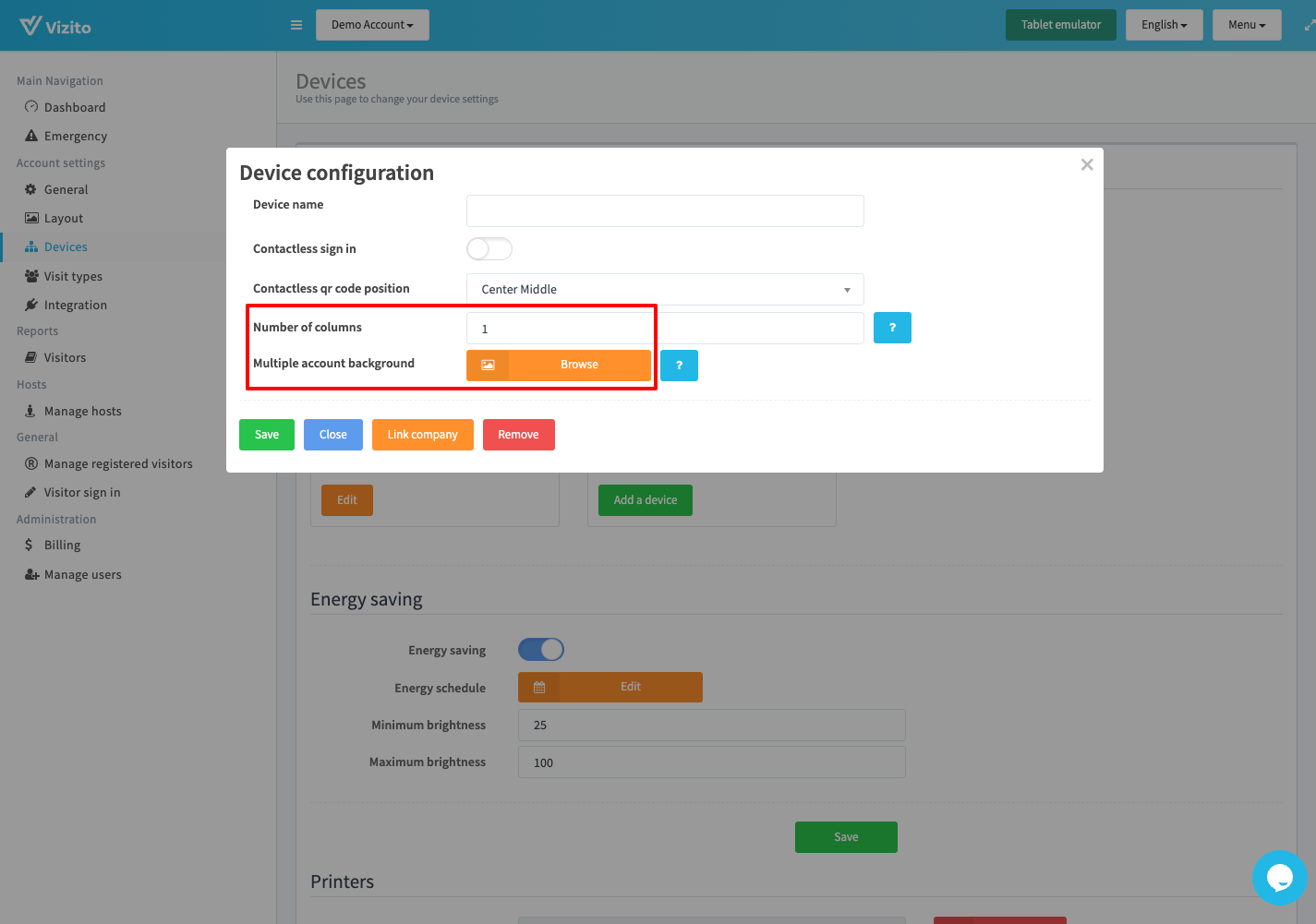
You can have companies upload a white version of their logo under “Layout” to have this consistent style. If you would like to use colored logos, make sure to have a more plain and neutral background for contrast.
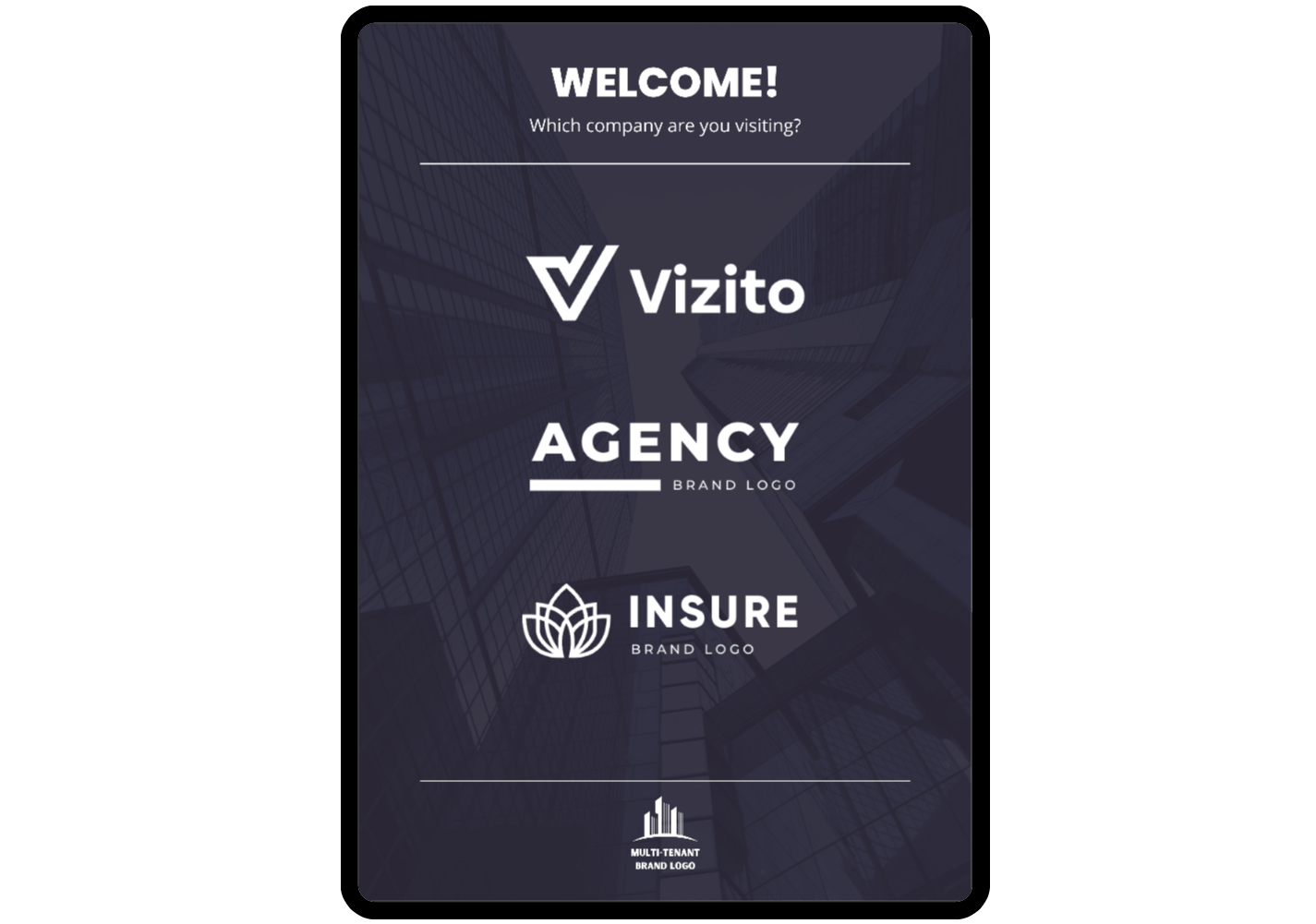
Save to apply your changes.